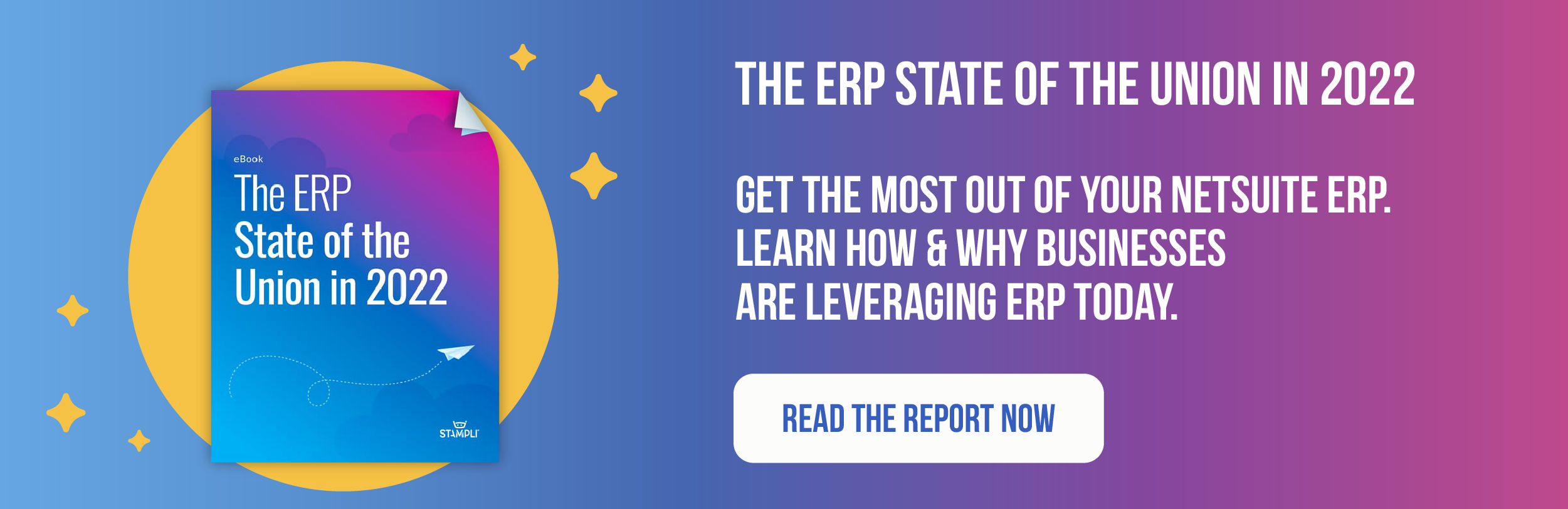Optimize NetSuite procure to pay workflows with AP automation
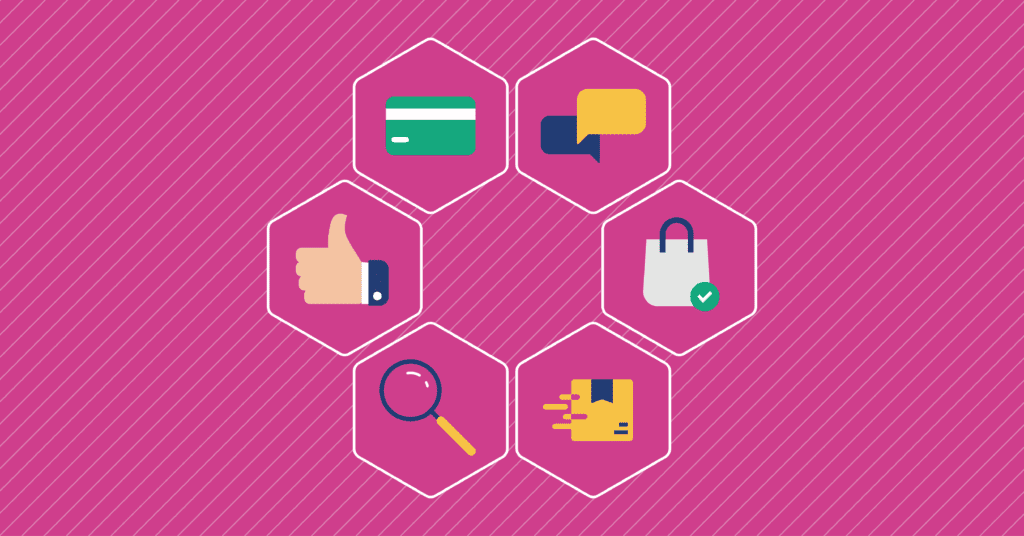
Procure to Pay in NetSuite helps businesses manage how they source, order, receive, and pay for goods and services. It brings departments and stakeholders together to ensure that every vendor purchase is created, tracked, verified, approved, and paid for correctly.
Although Procure to Pay is a powerful tool, its limitations can impact the efficiency of P2P processing and cause communication between stakeholders and vendors, higher invoice and payment error rates, slow approvals, and frustrated vendors.
Fortunately, NetSuite customers can leverage financial automation solutions to optimize the procure-to-pay process. The ideal solution lets your business process transactions in far less time with more precision, transparency, and control without reworking NetSuite or changing your existing processes.
In this article, we’ll help you build an efficient NetSuite Procure to Pay workflow. We provide a step-by-step guide to the process and show how it can be improved with accounts payable automation. You’ll also hear from real NetSuite customers how automation has helped them speed up bill processing, coding, and invoice matching, reduce errors and fraud, optimize approval routing, and pay vendors promptly while saving time and money.
Let’s get started.
What is Oracle NetSuite procure to pay workflow?
The procure to pay process (P2P) is a complex, multi-step process that involves multiple departments. At a high level, Procure to Pay organizes P2P tasks into several functional areas, including:
- Vendor Management: Creating new vendor records and managing existing records.
- Purchasing: Creating and entering purchase requests and purchase orders for goods or services being purchased.
- Receiving: Receiving goods or services from a purchase order.
- Vendor Bills: Capturing, entering, coding, verifying, and approving vendor bills (invoices)
- Bill Payment: Paying vendor bills.
By automating manual processes, NetSuite Procure to Pay streamlines the P2P process and enables collaboration and information sharing between departments, reducing delays and backlogs.
However, it has some limitations. It’s not scalable without adding additional headcount, meaning that your finance team may get bogged down as your business (and volume of vendor transactions) grows. It also relies on manual work to code purchase orders and invoices, perform two- and three-way matching, and approve invoices.
The P2P workflow includes the steps from requisitioning a good or service to vendor payment. Individual stages of the P2P workflow may already be automated but still need to be fully integrated with other processes or an ERP. Lack of automation and integration across the P2P process can lead to miscommunication, siloed information, and bogged-down tasks, which slow down the entire process and cost the organization time and money.
Integrating an AP automation platform with NetSuite lets you get the most out of NetSuite Procure to Pay by providing a powerful, flexible, and scalable way to streamline AP processes.
Benefits of integrating AP automation into NetSuite procure to pay workflow
Your business may already automate parts of your P2P cycle with NetSuite. Integrating an AP automation solution helps you fully leverage AP automation and NetSuite functionality to:
- Streamline and optimize purchasing and accounts payable workflows
- Speed up invoice and payment processing
- Improve internal controls and transparency
- Simplify your procurement process
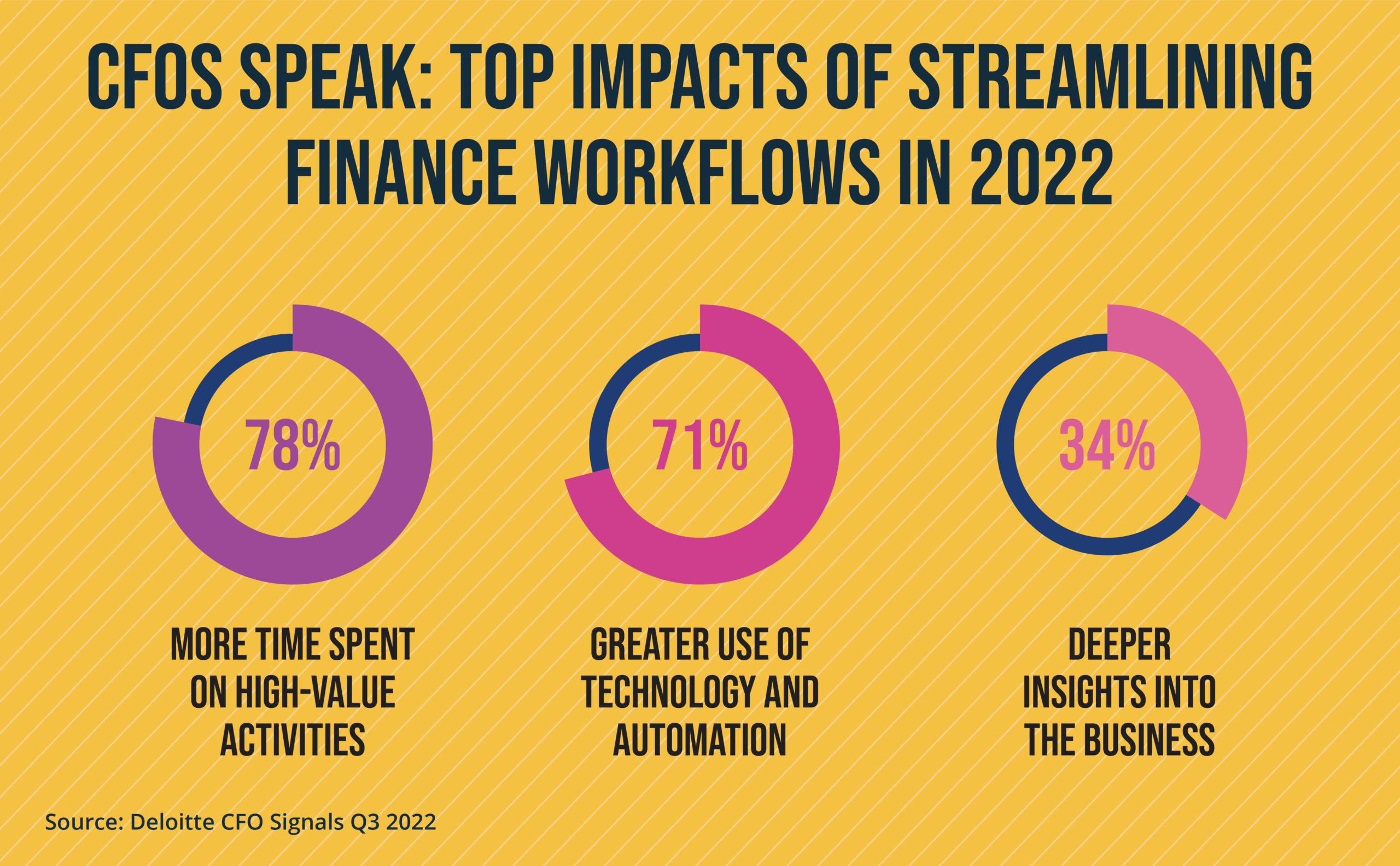
In this podcast, Wayne Kimber, CFO of SymphonyAI, and Ben Murray, Founder of The SaaS CFO, discuss how successful CFOs embrace digitization and automation to develop people and technology and to grow their businesses. Accounts payable automation is the most effective way for NetSuite customers to manage P2P workflows, allow the business to spend more time on high-value, strategic tasks, and gain deeper insights into their business.
Read on to learn how organizations can use AP automation to optimize each step of the P2P workflow.
How AP automation streamlines procure to pay in NetSuite
The NetSuite Procure to Pay workflow begins with the creation of a new vendor record. From there, every transaction follows 6 steps:
- Create item and purchase request
- Enter purchase order
- Delivery and receipt
- Invoice (bill) processing and verification
- Invoice approval
- Vendor payment
Let’s break down the steps.
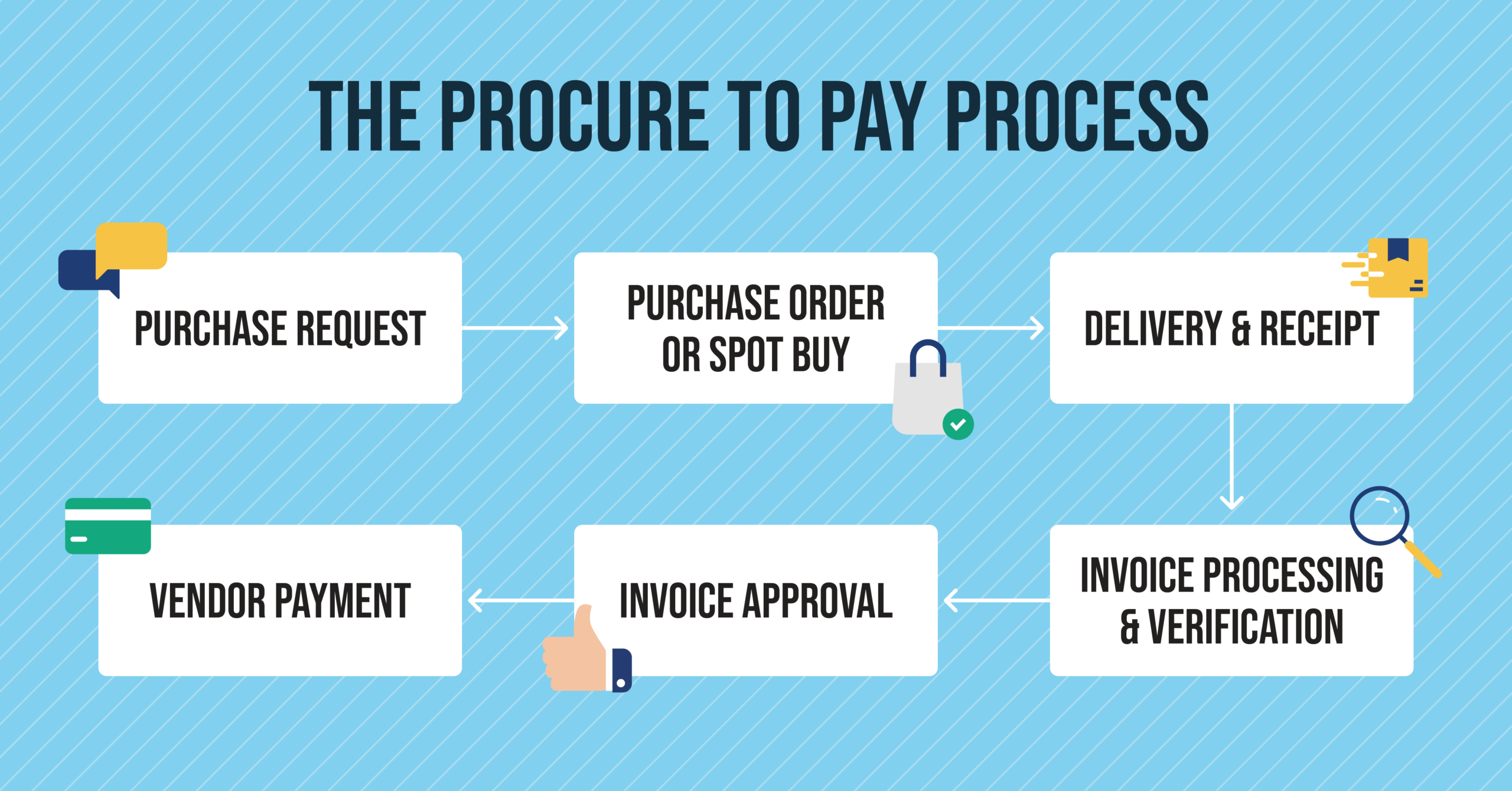
Before you begin: create a new vendor record
Before you can process vendor purchases in NetSuite Procure to Pay, you must create new vendor records in NetSuite for each vendor in your supply chain.
To set up a new vendor, navigate to Lists > Relationship > Vendors > New and add the vendor’s information.
How AP automation makes adding vendors easy
Some AP automation platforms feature self-serve vendor portals where vendors can upload their contact and bank account information. The AP platform can then synchronize the vendor details with NetSuite and create a new vendor record.
Simplified NetSuite vendor record management with Stampli
Stampli Advanced Vendor Management simplifies vendor onboarding by automatically collecting and storing payment information, W9s, licenses, bank account details, and insurance – ensuring that your vendor records are always up-to-date. Advanced Vendor Management improves vendor relationships across the supply chain by simplifying communications and reducing delays and errors.
“Stampli has been a wonderful addition for us,” says a G2 reviewer. “We are in the process of really taking advantage of the vendor management. Being able to onboard a vendor straight from Stampli and getting updated forms on file by automatic reminders from Stampli to the vendor, is going to be a huge time saver!”
Once the vendor record is set up, you can move to Step 1 and begin creating purchase requisitions.
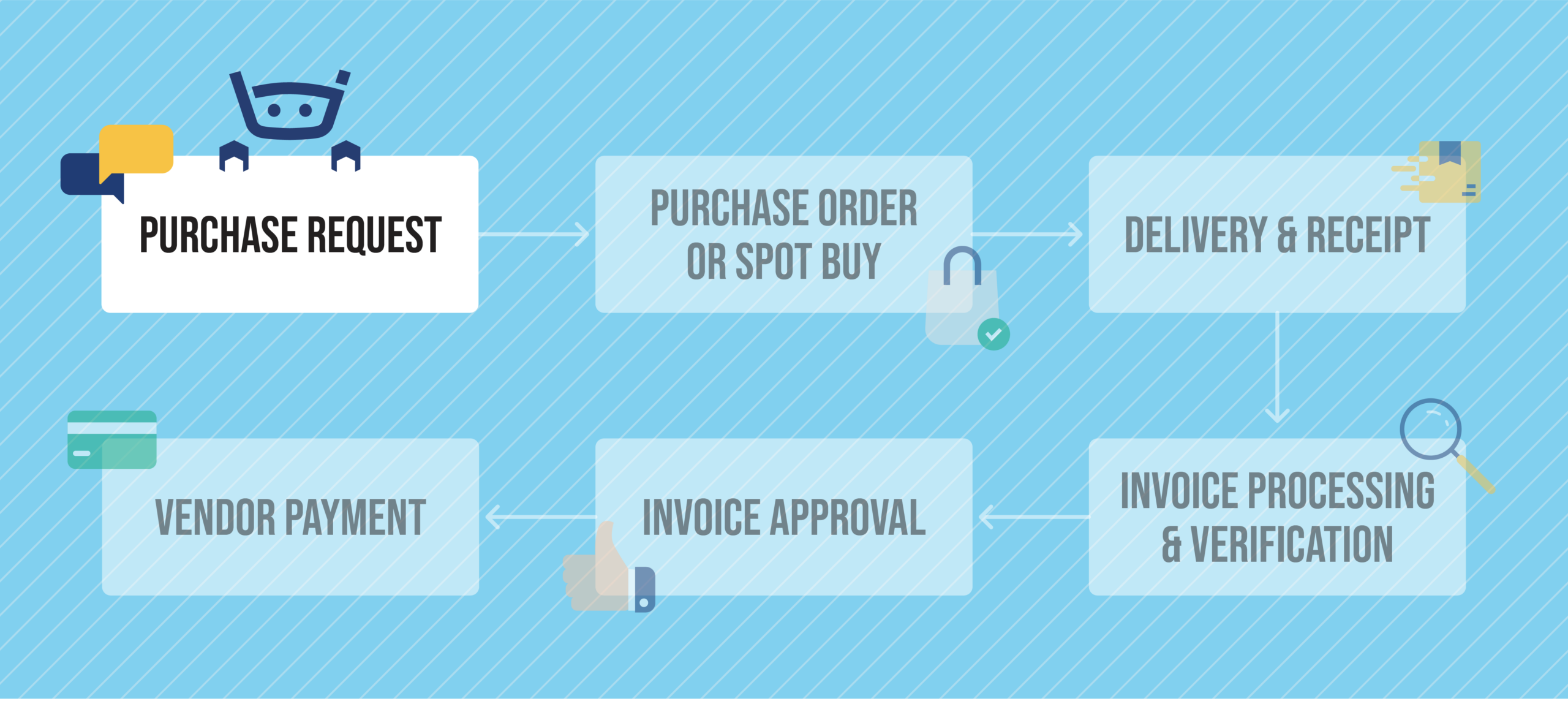
Step 1: Create item and purchase request
The first step of the purchasing process is identifying the need for a good or service and issuing a requisition. The procurement department usually handles these tasks.
To initiate a purchase, the procurement team creates a spec sheet, terms of reference, or scope of work (SOW) outlining the required goods or services for larger purchases. During this process, they assess vendor pricing, discounts, and terms to select the appropriate vendor. Once Procurement finalizes terms with the vendor, they create the item and purchase requisition in NetSuite.
To create the item in NetSuite, navigate to Lists > Accounting > Items > New, select inventory or non-inventory item, and then add the item name, item number, description, vendor, and tax schedule in the fields.
Next, create the purchase requisition. Navigate to Transactions > Purchases > Enter Requisition > New, enter the requestor’s name, department, date, and item required, and then submit the requisition. Finally, create a purchase order (PO) by creating an order requisition, clicking Submit, and then clicking OK.
How AP automation optimizes purchase requisitions
AP automation platforms can expedite the purchasing process by making up-to-date vendor pricing and terms available and simplifying vendor communications. Procurement teams can access vendor information without searching through purchasing contracts, old invoices, or emails.
Make informed purchase decisions with Stampli
One Stampli customer commented on how using Stampli has helped them manage vendor documents and information: “Stampli is a top-tier A/P automation platform. It contains a plethora of technology-packed features to help cut back low-value tasks like data entry and invoice approval routing.
In addition, it features a great vendor management system for subcontractor documents that makes vendor management for construction companies a breeze. It is intuitive and easy to implement and use by a wide variety of technology proficiency levels.”
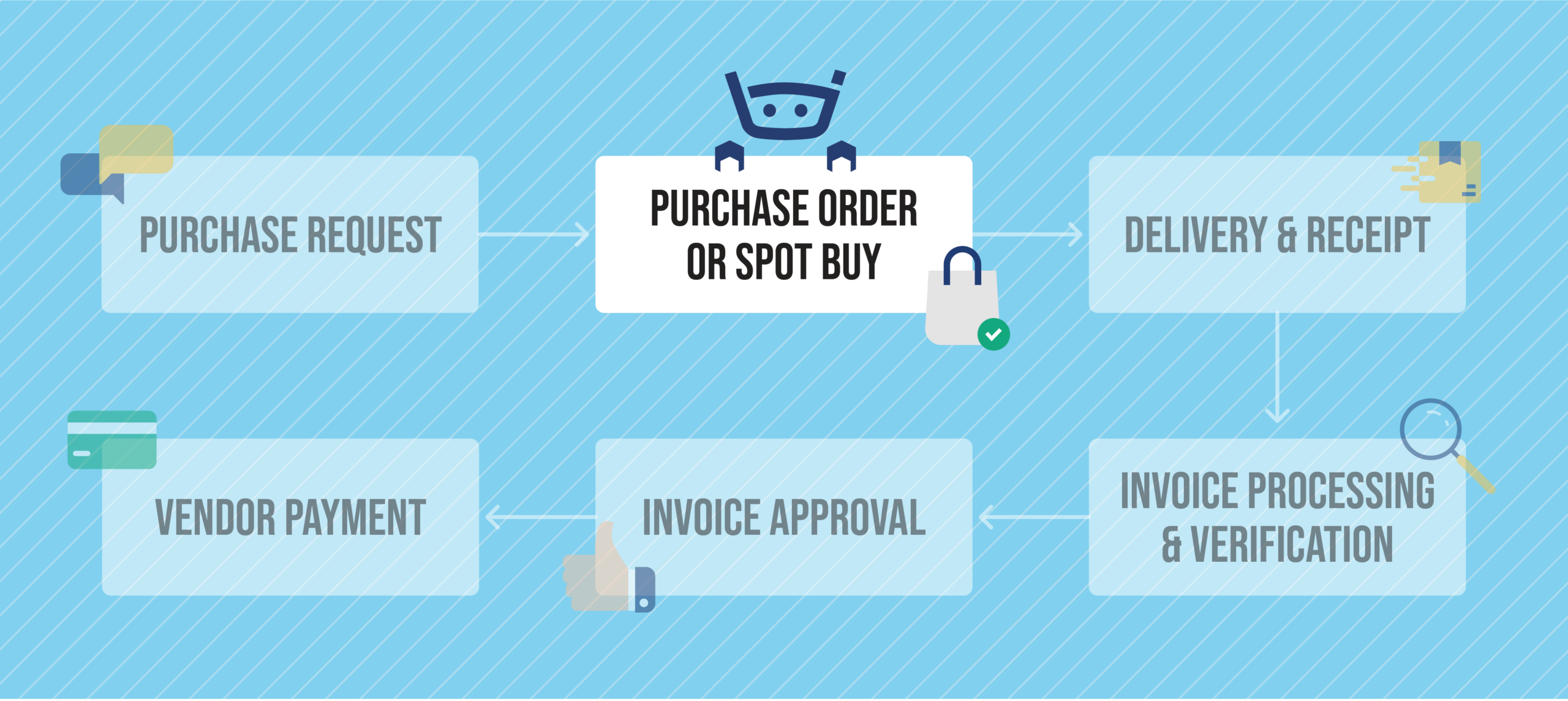
Step 2: Finalize purchase order or spot buy
After creating the purchase requisition, Procurement can finalize the purchase order and issue it to the vendor to initiate the purchase.
To finalize a PO, navigate to Transactions > Purchase > Enter Purchase Order > List, and then click Edit to automatically populate the PO fields with the purchase data. Once the PO is finalized, it will be waiting for the pending receipt.
How AP automation optimizes the PO process
It’s crucial to synchronize PO data from NetSuite to capture, code, and verify invoices accurately and efficiently in an AP automation platform. Many AP platforms integrate with NetSuite to synchronize and share PO data, ensuring effective invoice processing.
Accurate real-time PO data with Stampli & NetSuite
Purchase orders include live data that’s constantly changing, so keeping the PO data in the AP platform up to date is vital. Some AP automation platforms support synchronizing PO data from NetSuite but don’t offer real-time data sharing. As a result, AP teams often rely on manual, file-based synchronization, which slows down invoice processing and can create errors. Stampli’s pre-built NetSuite integration supports live PO data synchronization — ensuring you’ll always be working with the most up-to-date information when coding and verifying invoices.
One NetSuite administrator says: “Stampli has saved us countless hours of work & frustration…Vendor Invoice capture is almost a non-conversation now…The OCR capturing works fantastically, the integration with NetSuite provides real-time updates to Vendors/GL/Departments/etc, and approvals are very intuitive and easy.”
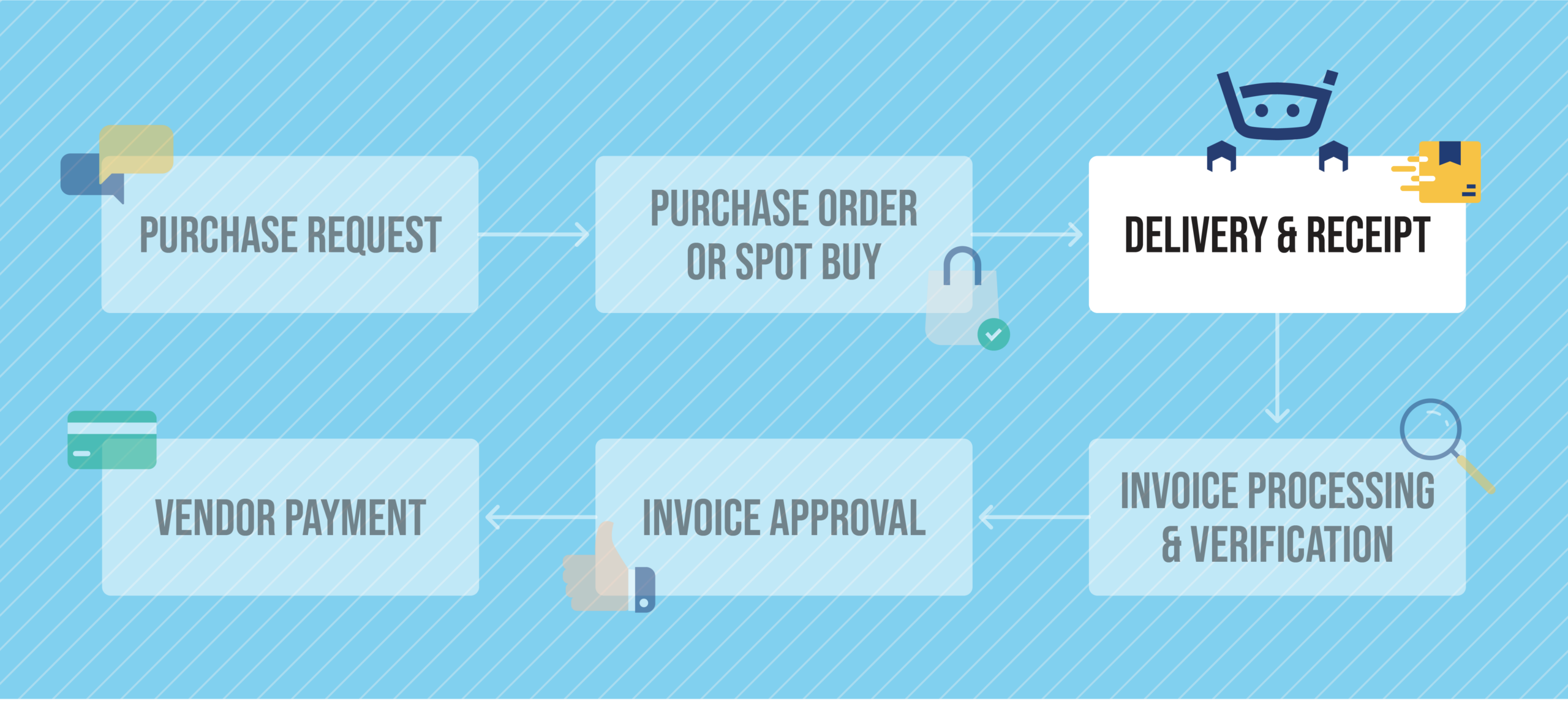
Step 3: Delivery & finalizing receipt
When the vendor delivers the goods, the receiver inspects the delivery to ensure it complies with the purchase order and contract terms. Then, the procurement or inventory manager finalizes the receipt record in NetSuite to confirm that the goods have been delivered and received.
To record receipt of the items/goods in NetSuite, check the pending receipt (automatically created in NetSuite) against the purchase order, enter the quantity received, and finalize the receipt to change its status from Pending.
How AP Automation optimizes the delivery & receipt process
Paper receipts can easily get lost or misdirected, causing delays and making it difficult to verify deliveries. AP automation platforms with optical character recognition (OCR) automatically scan, code, and digitize paper receipts and shipping documents so they are stored in a central location and can be shared with NetSuite.
Accurately capture and sync transaction documents with Stampli
Stampli automatically keeps transaction data and documents like vendor bills, receipts, and purchase orders accurate and up to date. It uses machine learning and AI to accurately capture and record transaction data from paper and email documents. It also auto-syncs transaction data with NetSuite to ensure data integrity across platforms.
“Stampli is the solution we’ve been looking for,” says a G2 reviewer, who went on to say that Stampli “Provides a single source of receiving and processing ALL of our bills into one platform and syncing with NetSuite. We no longer have ‘exceptions’ with our complicated processes that a platform cannot handle. If Stampli cannot handle it by it native features alone, there are simple workarounds that have been able to work out perfectly. No expensive customizations or bypassing of their system is required.”
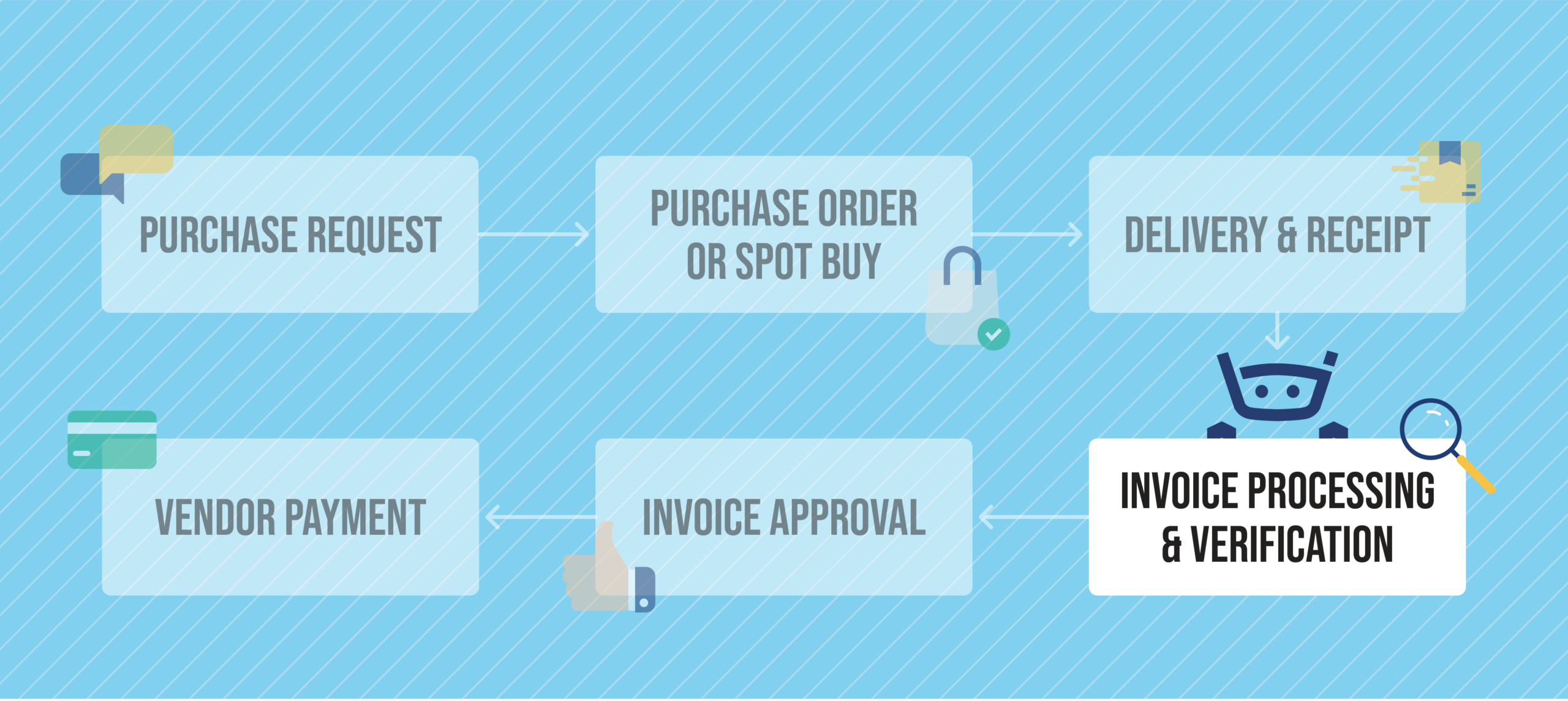
Step 4: Invoice processing & 3-way matching
When the vendor invoice arrives, the AP clerk records it as a vendor bill in NetSuite.
To enter a vendor bill, navigate to Transactions > Payables > Enter Bills, select or enter the vendor, and then enter the invoice details, including invoice number, ledger account, PO number, invoice date, payment terms, due date, and invoice amount.
After recording the vendor bill, the AP clerk matches it to the PO and receipt to confirm that the invoice details are correct. AP finds any discrepancies, they reject the invoice and investigate. If they don’t see any errors, they forward the invoice for approval and payment.
How AP software optimizes invoice processing and 3-way matching
AP software automates manual invoice scanning, data entry, coding, and 2- or 3-way matching to improve efficiency and reduce errors. If the system finds a discrepancy between an invoice and PO or receipt, it flags the error and alerts the AP team. If there are no errors, the system automatically forwards the invoice for approval.
Real-time NetSuite invoice processing and matching with Stampli
Manually processing invoices is tedious and error-prone. AP teams spend valuable time coding every field on an invoice, hunting down previous invoices to determine proper coding, and manually identifying duplicate invoices across a large volume of documents.
Billy the Bot, Stampli’s AI assistant, learns your cost accounting rules and business processes to make invoice processing faster and more accurate. Billy automatically codes key invoice details, vendor name, invoice date, amount, number, and GL account, flags duplicate invoices or errors, matches invoices or bills to POs, and routes invoices to the appropriate approvers.
Billy can interpret all line types, including items, general ledger, charges, and resources, and syncs tax data and custom fields. It can manage multiple subsidiaries, locations, and currencies and supports invoices based on multiple POs or receipts.
Stampli automatically syncs with NetSuite in real-time to keep all transaction data, invoice, PO, and receipt details, are up-to-date, ensuring accurate invoice processing.
“What I love about Stampli is its transformative efficiency in invoice processing,” said one Stampli customer. “Since integrating, our workflow has soared with faster processing, reduced errors, and enhanced transparency for approvers. Our Customer Success Manager, and the entire Stampli support team, have been outstanding—prompt, collaborative, and attentive, even across time zones. The AI integration aka “Billy the Bot”, adds an innovative edge. Stampli isn’t just an AP invoice solution; it’s a game-changer with stellar support.
Stampli has revolutionised our AP team by addressing multiple challenges head-on. Its streamlined invoice processing has notably reduced our processing times, while “Billy the Bot” optimises tasks and boosts accuracy of data entered. The user-friendly platform enhances transparency and efficiency for approvers, simplifying the approval process which is a critical part of our invoice processing.”
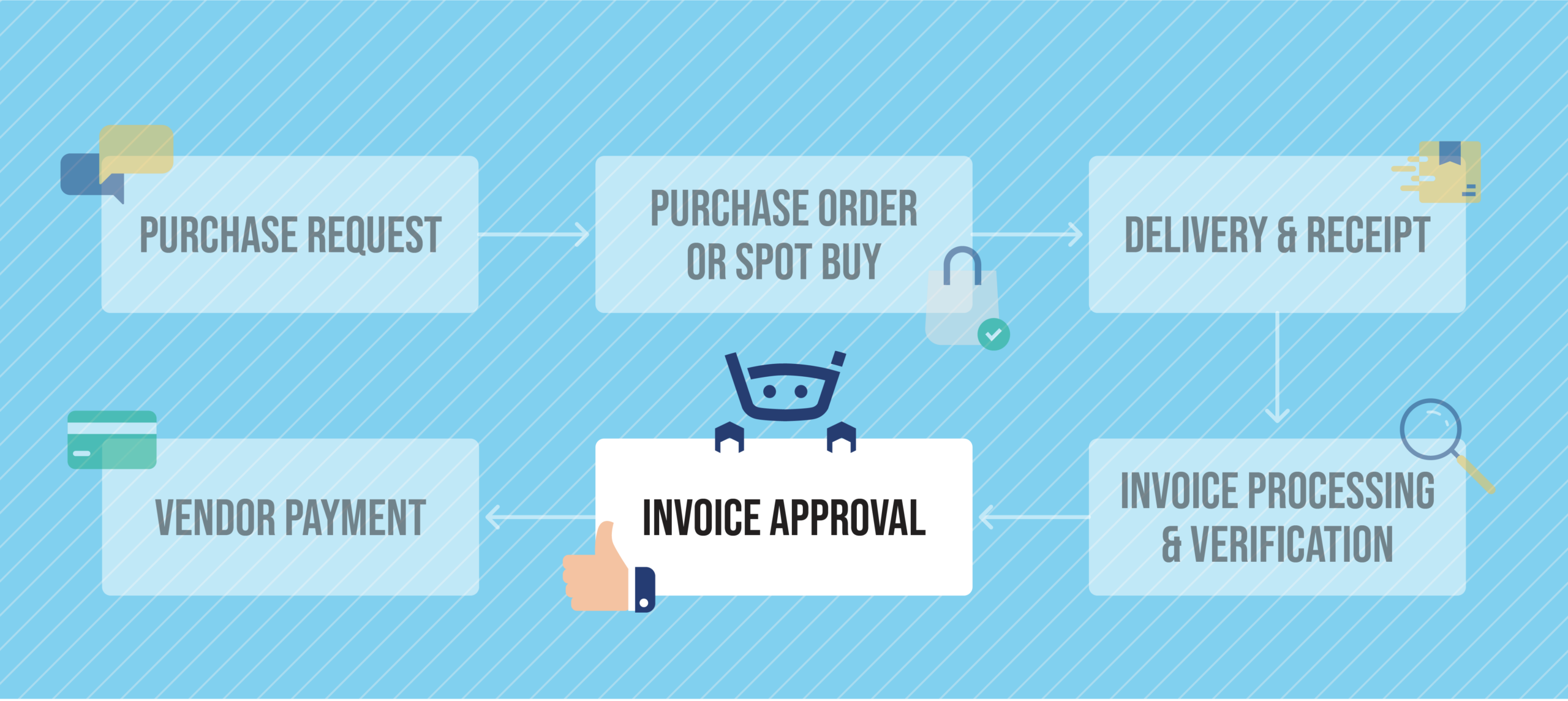
Step 5: Invoice approval
Once the invoice is processed and verified, AP sends it for approval. NetSuite automatically sends the vendor bill for approval when the AP team enters and submits the bill.
To approve a vendor bill in NetSuite, navigate to Transactions > Payables > Enter Bills > List, find the bill to be approved, click Edit beside the bill, select Approved in the Approval Status field, and then click Save.
After the bill is approved, it can be processed for payment.
How AP automation improves invoice approval efficiency
The manual invoice approval process in NetSuite’s Procure to Pay relies on approvers going into NetSuite to find and approve vendor bills. If the approver forgets to approve the bill, it could result in a late payment to the supplier.
AP automation solutions (including NetSuite’s own AP automation module) offer multiple approval routing options that route supplier invoices to the appropriate approver. They can be configured to send reminders if approvers don’t approve an invoice within a certain time frame.
Stampli dynamic invoice approval workflows
Many AP automation solutions offer approval routing options, which are often fixed and can’t be customized. If the organization’s approval policies change or an approver is on vacation, changing the approval workflows could require IT rework.
Stampli’s AI-powered financial management solutions feature fixed and AI-powered dynamic approval workflows that automatically adapt when the organization’s business processes change.
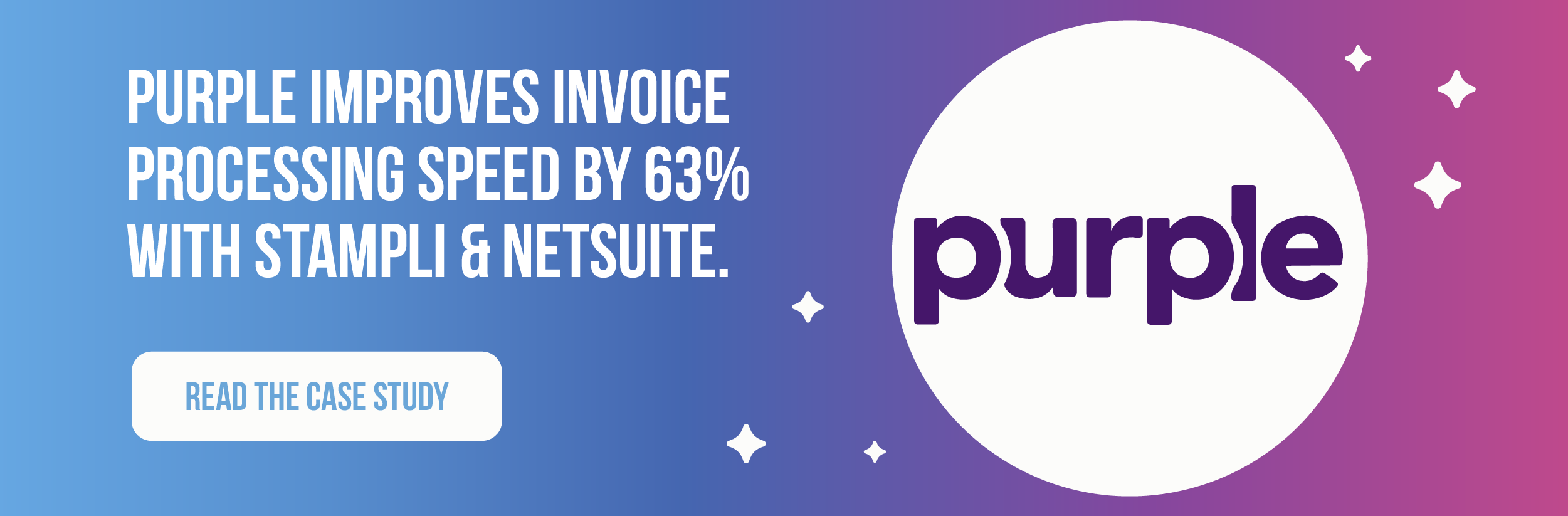
One customer says: “Stampli makes it incredibly easy to reconcile and closely monitor all invoices in real-time while also ensuring timely approvals. The approval process is not only efficient but also highly accurate, with the added benefit of a feedback section that enhances accountability.
With Stampli, it’s possible to extract invoice data and match it with relevant purchase orders and receipts seamlessly. Thanks to the complete digitization of invoices and the elimination of paper copies, we’ve been able to eradicate manual data entry altogether. The central dashboard is yet another powerful feature that enables us to manage and track invoices with ease, providing instant visibility into the status of an account.”
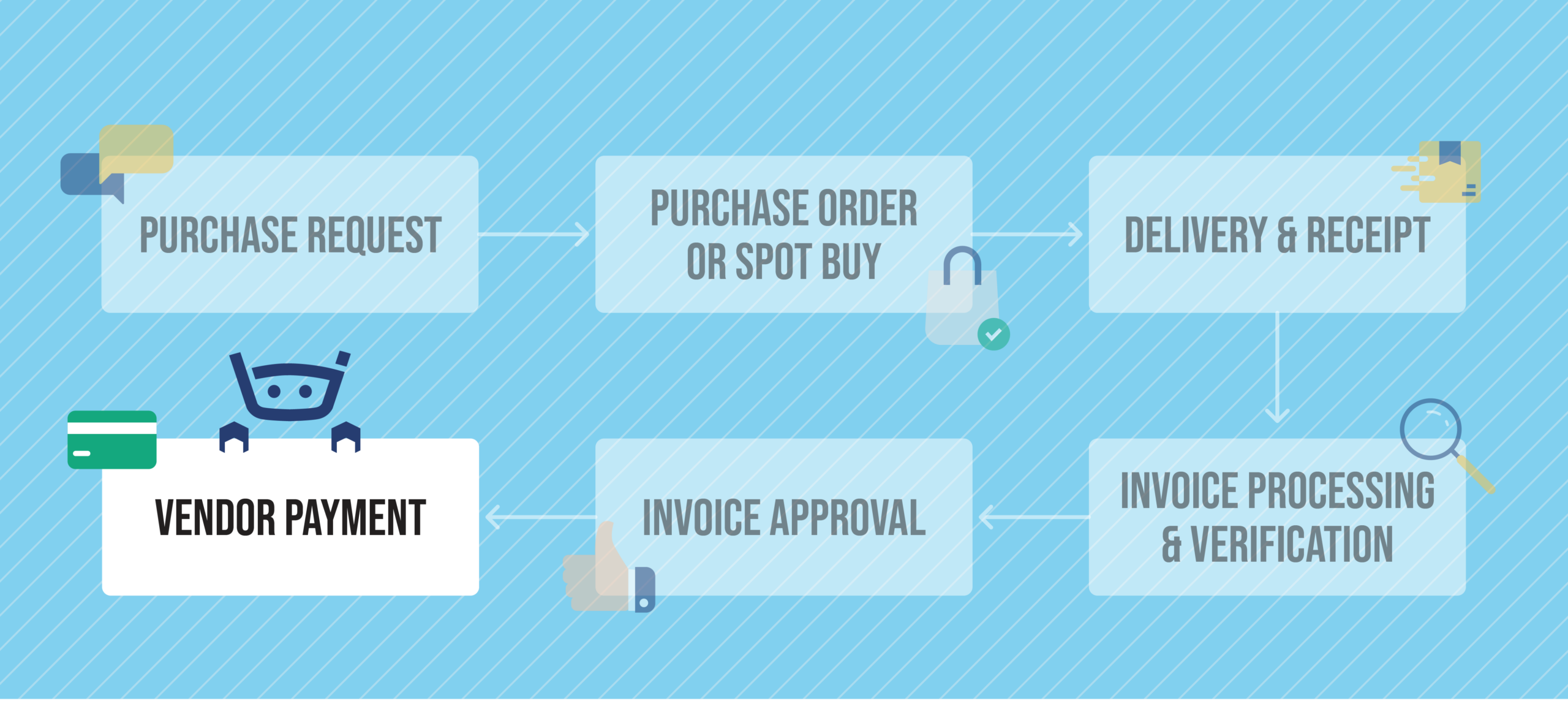
Step 6: Vendor payment
After the invoice is approved, it’s forwarded for payment according to the contract terms with the vendor. Payments fall into one of four categories: advance, partial, installment, or final. The finance team issues the actual payment through various channels, depending on the payment type – for example, they may cut a paper check, send an electronic payment such as ACH, or pay with a credit card.
NetSuite offers several bill payment options. For example, to pay a single vendor by ACH, navigate to Transactions > Payables > Enter Bills, click View next to the bill you want to pay, and on the bill, click Make Payment. Then check the To ACH box, verify the payment information, check the Apply box next to the credits you want to apply, then click Save to pay the bill.
How AP automation simplifies vendor payments
Many companies are transitioning to digital payment methods. Digital payment processes are more efficient and less error-prone than manual processes. AP platforms provide more control and flexibility over payments by centralizing payment methods and synchronizing payment data with NetSuite ERP. Automation also ensures that finance teams have access to up-to-date information on payment terms, bank accounts, vendor payment details, and credits and discounts.
Take control of vendor payments with Stampli
Stampli Direct Pay and Stampli Card give you complete control and visibility over payments and corporate credit spend. Stampli Card purchases are automatically synced in NetSuite as a payment receipt, so that finance teams can manage all card transactions, purchases, and invoices in one place. With Stampli Card and Direct Pay, each payment approval is based on your defined approval process to ensure the right approvers sign off. Vendor invoices are paid instantly with Stampli Card or through check or wire or ACH payment.
“We have been using Stampli for close to three years now, and we’ve literally had zero issues,” says a G2 reviewer. “The connection with Netsuite is seamless, any updates/upgrades we want to do are easy to implement and everyone in the company is very happy with the approval process.
…After implementing Stampli, invoices are processed within one day and sent for approval. Integration with Netsuite is automatic, and the fact that you can record invoices as payments just makes things even easier for us; all we have to do is reconcile our banks.”
Don’t Just manage NetSuite procure to pay; Control it
Stampli’s end-to-end AP platform is the industry-leading AP automation solution for NetSuite ERP. Stampli gives you full control and transparency over your corporate spending from invoices to cards to payments – on a single and flexible platform. Stampli’s platform is Built For NetSuite (BFN) certified and offers an API integration that doesn’t need IT support.
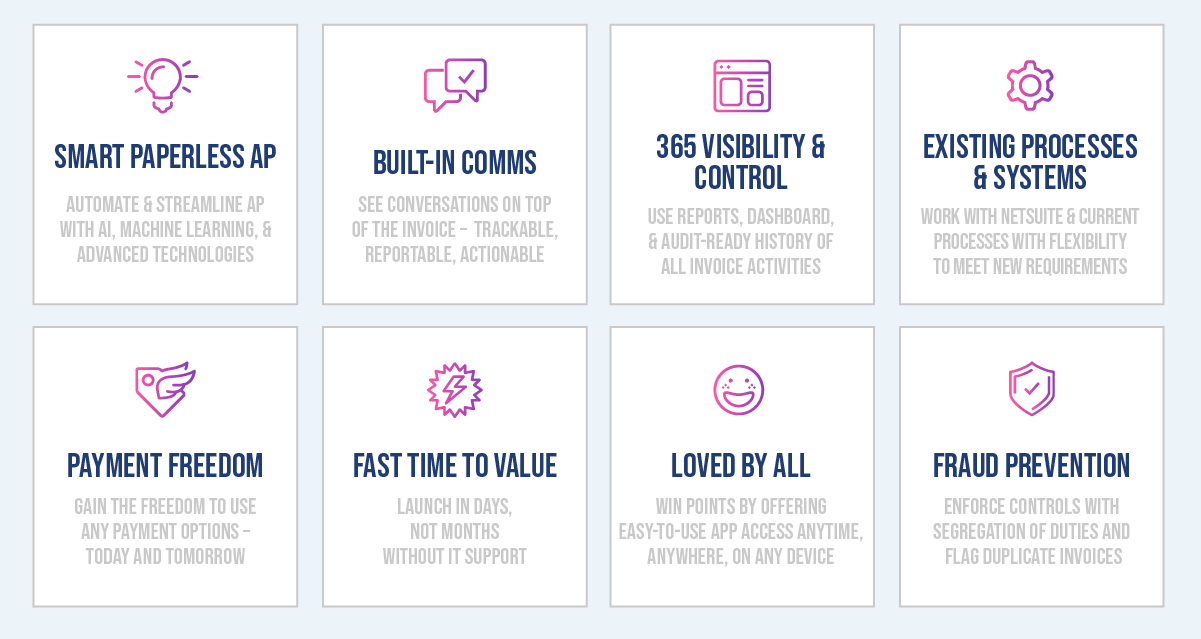
Stampli is the leader in the G2 Grid for AP automation software and has been rated #1 by users for Customer Support, Implementation, and Delivering Results.
Contact Stampli today to optimize your P2P workflows with NetSuite.