The 5 most important purchase order reports for your business
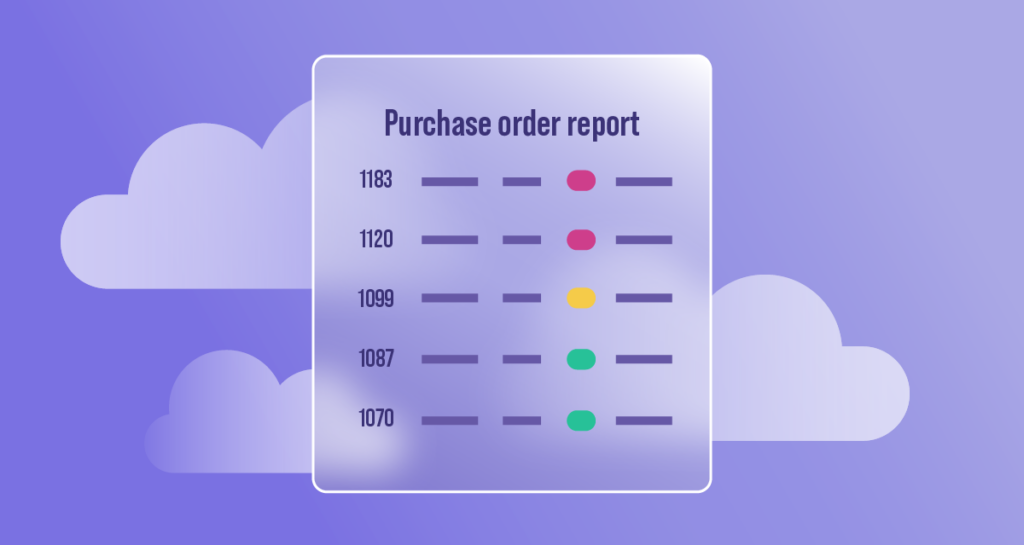
Picture this: Production comes to a halt because a key component is out of stock. You investigate and discover the purchase order for the component is stuck in limbo and waiting for approval. You call the vendor and arrange an emergency shipment, but production must stop for two frustrating (and expensive) days while the shipment arrives.
Sound familiar?
This scenario is all too common when you don’t have a clear view of your purchase-to-pay process. With the right reports, you can prevent disruptions, identify bottlenecks, understand your spending patterns, and uncover cost savings. In this guide, we’ll explore the 5 most valuable types of PO reports that will give you complete visibility and control over your P2P workflows.
Ready to transform your P2P process? Let’s get started.
Types of PO reports
Purchase order reports help you gain control of your P2P process, identify and resolve problems, and make informed decisions. They provide actionable insights into aspects of your P2P workflow, such as tracking PO status to prevent delays, analyzing spending to identify cost savings opportunities, and evaluating vendor performance to strengthen supply chains.
The five types of PO reports that provide the most valuable insights are:
- Purchase Order Status or Tracking
- Created or Open Purchase Orders
- Vendor
- PO Aging
- Accounts Payable
Remember that scenario where production ground to a halt because of a missing component? The first report in our list, the Purchase Order Status report, can help prevent that by providing real-time visibility into where each order stands in the process.
1. Purchase Order Status report
The Purchase Order Status report, lets you know where your purchase orders stand at any given moment. This report provides a real-time snapshot of all POs in your business, allowing you to track their progress from initial purchase request to final delivery.
Depending on your ERP or finance software, the Purchase Order Status report gives you insights into several indicators, including:
- PO status: Where the PO sits in the P2P process (Draft, received, approved, pending, shipped, received).
- Creation and update dates: When the PO was drafted and the status last changed.
- Vendor name: The name of the vendor associated with the PO.
- Requestor: The employee who initiated the PO.
- PO amount: The total value of the purchase order.
- Expected delivery date: The anticipated delivery date for the goods or services.
Knowing the PO status lets you proactively identify and address potential delays and prevent disruptions to your operations. For example, you can use the report to check the status and estimated delivery date of a critical shipment or track changes to an existing order to ensure they’re captured.
Custom Purchase Order Status reports
On most platforms, you can customize the Purchase Order Status reports by adjusting the report filters or criteria. Here are a few examples of the most common custom reports:
- POs by vendor: Returns a list of the POs associated with a specific vendor.
- POs by cost category: Returns a list of POs associated with a specific cost category or general ledger (GL) code.
- POs by project: Returns a list of POs associated with a specific project.
- POs by requisition number: Returns a list of POs associated with a specific purchase requisition number.
You can use these custom reports to focus on specific areas or functions. For example, you can track expenses against a specific department’s budget by using the POs by cost category filter and selecting the relevant general ledger code.
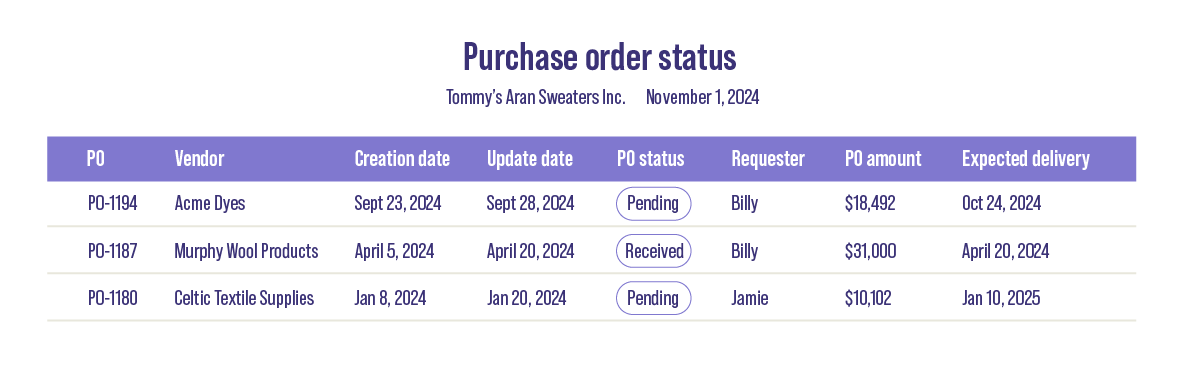
2. Created Purchase Orders report
The Created Purchase Orders report provides a list of all purchase orders created within a specific date range. It is useful for understanding purchasing trends, identifying unspent POs, and identifying bottlenecks in your P2P process.
The report can indicate whether the created POs are open, partially open, or closed:
- Open: The PO has been created and approved, but the goods and services haven’t been fully received, and the invoice hasn’t been paid.
- Partially open: Some items on the PO have been received and/or invoiced, but other items are still pending.
- Closed: All items on the PO have been received, and the invoice has been paid.
Most platforms provide the following datasets in the Created Purchase Orders report:
- Total POs created: The quantity of open or closed POs created within the reporting period.
- Total open POs: The number of currently open POs.
- Total closed POs: The number of POs that have been processed and closed.
- Total value of created POs: The total value of all received or pending lines in open or closed POs that were created in the date range.
- Total value of open POs: The total value of open POs plus the remaining value of partially open POs.
- Average cost per PO: The Total value of created POs divided by the Total POs created for a specific period.
How to use the Created Purchase Orders report
The Created Purchase Orders report enables you to analyze your purchase order history, purchasing data, and process flows. With this report, you can:
- Track purchasing trends: By selecting different date ranges, you can analyze trends in the number and value of POs created. This can help you identify seasonal variations, anticipate future demand, and optimize inventory management.
- Monitor spending to budget: You can compare the total value of created POs against your budget to ensure your spending is on track.
- Identify bottlenecks: A high number of open or partially open POs could indicate delays in receiving goods or processing invoices.
For example, Tommy’s Aran Sweaters uses the Created Purchase Orders report to track the purchase of yarn and other supplies. By analyzing the data, they can identify which supplies they most frequently order and ensure they have sufficient stock to meet production needs.
3. Vendor reports
Vendor reports provide key metrics about your spending patterns and vendor performance. You can use these reports to optimize your supply chain, negotiate better pricing or terms, and mitigate risks.
Most automation platforms include a wide variety of Vendor reports, including:
- Vendor list: The vendor names and contact information for all the vendors in your supply chain.
- Purchase orders by vendor: The total number of open, partially open, or closed POs for a specific vendor in the date range.
- Purchases by vendor: The total value of open, partial, or closed POs for a specific vendor in the date range.
- Highest PO cost vendor: The total value of open, partially open, or closed POs for the highest-cost vendor in the date range.
You can filter the reports to focus on a specific dataset. For example, to see the level of committed expenditures for a specific vendor, you can configure the purchase orders by vendor report to show only open and partially open POs.
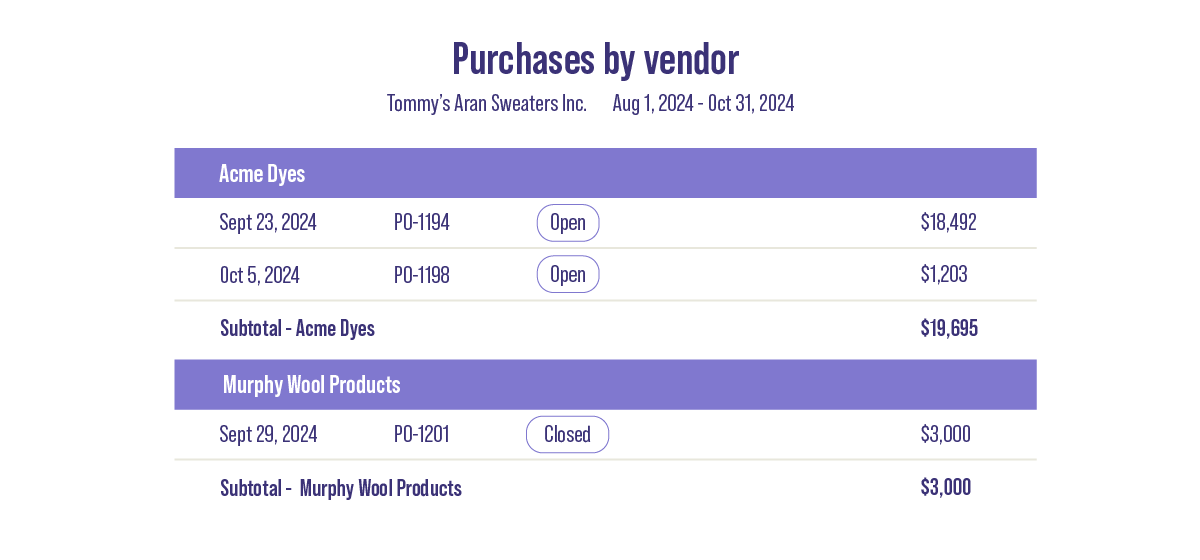
How to use Vendor reports
Use Vendor reports to dig deeper into spending patterns and vendor performance and optimize your P2P processes and supply chain.
- Negotiate better pricing and terms: Use the purchases by vendor report to analyze your purchasing history and negotiate better prices or payment terms with a strategic supplier.
- Manage risk: Identify potential over-reliance on a single vendor. The highest PO cost vendor report can help you diversify your supply chain and reduce risks.
- Identifying delivery issues: A high number of open POs with a single vendor may be a sign of potential slow deliveries or quality issues.
For example, Tommy’s Aran Sweaters uses the highest PO cost vendor report and discovers that 90% of their wool comes from Murphy’s Wool Products from a single supplier. This over-reliance poses a risk if their supplier experiences production delays or quality issues, potentially leading to halted production.
To mitigate this risk, Tommy’s secures their supply by negotiating a guaranteed supply arrangement with their primary vendor, ensuring their orders are prioritized. They also diversify their supply chain by identifying and connecting with two alternative suppliers for wool so they can switch suppliers if needed.
4. PO Aging report
The PO Aging report tracks the status of purchase orders based on their age. It helps you identify outstanding orders and potential delays and evaluate your P2P process performance. The PO Aging report usually includes:
- Age buckets: PO Aging reports categorize PO orders into different age ranges or buckets, such as 0-30 days, 31-60 days, 61-90 days, and 90+ days, so you can quickly see how long orders have been outstanding.
- PO details: Each entry in the report usually includes information like the PO number, vendor name, creation date, status, and expected delivery date.
- Summary information: The aging report may also include summary data, such as the total number or value of POs in each aging bucket and the percentage of total PO value represented by each bucket.
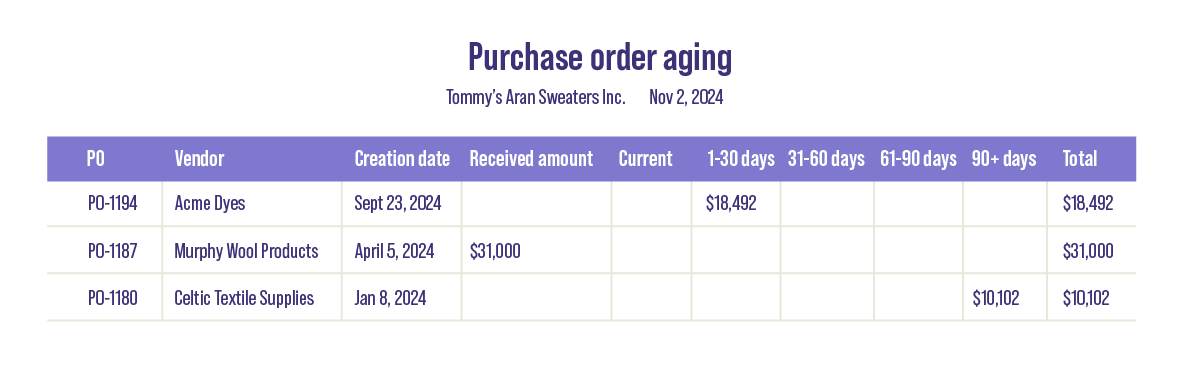
How to use the PO Aging report
The PO Aging report acts as a snapshot of your company’s commitment to vendors. It also helps you get a sense of P2P process efficiency. Here are some of the more common use cases:
- Identify delays and bottlenecks: Use the aging report to quickly identify overdue orders so you can proactively contact the vendor and address any delays.
- Improve vendor management: Track how well vendors meet delivery deadlines and identify which vendors are consistently late.
- Optimize cash flow management: By understanding the aging of your POs, you can better predict upcoming expenses and manage cash flow more effectively.
For example, Tommy’s Aran Sweaters runs a PO Aging report and learns that several of their POs with Celtic Textiles are in the 90+ day bucket. They escalate the issue with the supplier, who expedites the shipments and investigates their shipping procedures to ensure the delay doesn’t happen again.
5. Accounts Payable reports
Accounts Payable reports such as the bill payment summary, invoice lifecycle time, and invoice aging help you monitor AP spending and P2P process performance. These reports help you understand how effectively you’re managing your vendor commitments and identify areas for improvement.
Some common AP reports include:
- Bill payment summary: This report provides an overview of all paid invoices within a specific period, letting you track which POs have been fully invoiced, paid, and closed.
- Invoice lifecycle time: This report tracks the time it takes for an invoice to be processed from receipt to payment. It helps you identify bottlenecks in the invoice process that might be delaying vendor payments.
- AP turnover ratio: Measures how quickly you pay your suppliers. A high AP turnover rate indicates efficient payment processes and good relationships with vendors.
- Vendor payment history: This report provides a detailed history of payments made to each vendor. Combined with the vendor purchases report, it helps you identify potential payment discrepancies and track spending patterns.
How to use Accounts Payable reports
Accounts Payable reports give you insights into invoice and payment processing efficiency. You can use these reports to:
- Optimize invoice processing: Use the invoice lifecycle time report to identify bottlenecks and areas for improvement in invoice capture, data entry, three-way matching, and approval processes.
- Improve cash flow management: Use the insights from AP reports to monitor spending and forecast future expenditures so you can make informed cash management decisions.
- Strengthen vendor relationships: Use the vendor payment history to track payment performance, identify potentially late payments, and identify high-priority vendors.
For example, Tommy’s Aran Sweaters ran a Bill payment summary report and learned that only 30% of their POs were fully invoiced, paid, and closed. They dug deeper and found their manual PO matching process was to blame. Their AP clerks were bogged down with matching complex invoices and PO documents, leading to significant delays in processing payments.
Tommy’s implemented a finance operations platform with automated three-way matching to address the situation. Now, the system automatically verifies the PO, invoice, and shipping receipt match before approving payment. The automation eliminated the bottleneck, and they can now pay 100% of closed POs on time.
How to run PO reports
The process for running PO reports can differ depending on the specific software or platform you use. However, here’s a general guide and some common steps for the reporting process:
1. Access the reporting module
Most ERP or procurement software solutions have a dedicated section for reports. Look for a menu labeled Reports or Analytics.
For example, in QuickBooks Online navigate to Reports, then choose the Expense and Suppliers section. On Oracle NetSuite, navigate to Reports, and then select Purchasing.
2. Select the PO report
Select the specific PO report you need from the options. For example, QuickBooks includes several PO-related reports such as Open Purchase Orders, Purchase Order Detail, and Purchases by Vendor Summary.
3. Define the reporting period
Enter the date range for your report. This could be a specific month, quarter, year, or custom date range.
4. Set filters
Many platforms let you filter the report data to focus on specific criteria. For example, in QuickBooks Online you can filter by date range, vendor, or other criteria.
5. Run the report
Click the “Run Report” button to run the report. Platforms offer several options to display the report output, including exporting the report to Excel, PDF, or CSV, customizing the report format, or printing the report.
Tips for running PO reports
Here are some tips to make the reporting process easier and more efficient.
Know your software
Familiarize yourself with your software platform’s reporting capabilities, including custom reports and filtering options.
Start high level
Start with a comprehensive, high-level overview, then drill down to specific areas of focus using filters and custom reports.
Use visualization tools
Use visuals to aid analysis. Charts and graphs help you spot trends or patterns in the data. They also make it easier to present your findings to senior management.
Schedule regular reports
Set up automated reports to be run daily, weekly, monthly, or annually. For example, you may want to run a weekly PO Aging report to stay on top of orders.
Unlock the value of PO reports with the right P2P software platform
PO reports can reveal hidden bottlenecks in your P2P process, highlight cost-savings opportunities, and provide insight into your spending patterns. But their true value is unlocked when they’re combined with the right finance operations platform. Think of it this way: PO reports give you insights, but the software helps you turn this deeper understanding into greater efficiency, oversight, and control.
But how exactly does a finance operations platform transform these insights into action? Let’s walk through a scenario.
Tommy’s Aran Sweaters runs a Bill Payment Summary report that shows an invoice that appears to be significantly higher than the original purchase order. If they were using manual P2P processes, investigating the discrepancy would involve pulling all the associated documentation and communications, searching for the error, and then addressing it with the vendor.
Instead, Tommy’s uses Stampli to process invoices. Stampli’s Cognitive AI™PO Matching feature automatically matches the PO, invoice, and shipping receipts in seconds. It identifies a discrepancy in two line items, as follows:
The PO specifies “100 spools of merino yarn” at $500 each for $50,000 and “100 spools of angora yard” at $600 each for $60,000. The total value of the PO is $110,000.
However, the invoice specifies “200 spools of angora yarn” at $600 each for a total value of $120,000, a $10,000 discrepancy from the original PO.
Because it understands the context of the purchase order and invoice, Stampli’s AI notices the error and flags it for Tommy’s accounts payable team. Without Stampli, the AP team might have overpaid by $10,000, impacting their profitability and potentially their relationship with their vendor. Instead, they can quickly investigate the error, contact the vendor through Stampli’s vendor portal, and obtain a corrected invoice. Stampli keeps a record of the investigation and all related communications to maintain a complete audit trail for the transaction.
Ready to transform your P2P process and unlock the full potential of your PO reports?
Contact Stampli today for a free demo and see how we can help you achieve your business goals.